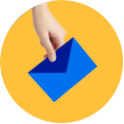Connect with a Consultant
Fill out your information with the form provided and one of our team members will reach out to you shortly.
Migrating from HubSpot to Pardot can be an arduous task. But with the right tools and well-informed team, you can make this process as seamless as possible.
Whether you have already decided to make the switch from HubSpot to Pardot or are currently weighing the pros and cons of the move, you’ll first need a baseline understanding of what it takes to do so.
In this article, we lay out the process of migrating from HubSpot to Pardot, walk through best practices and helpful tips, and ensure your campaigns, workflow, assets and database migrate seamlessly over to Pardot.
Download our free migration checklist to plan your transition from HubSpot to Pardot like an expert.
Before we go any further, let’s take a step back.
We often see companies switch to Pardot for its native integration with Salesforce. Because both tools are owned by Salesforce, Pardot is specifically designed to be seamlessly integrated with Salesforce CRM.
Meanwhile, HubSpot requires a custom API to connect with Salesforce CRM.
Pardot’s native Salesforce integration allows for powerful reporting. Most custom and default fields and objects from Salesforce can integrate with Pardot, allowing you to create custom dashboards and reports within Salesforce. Advanced tools, like Campaign Influence reporting, grant you access to multi-touch attribution reports that can help close the loop between marketing and sales.
Both HubSpot and Pardot can set up automated workflows, but Pardot’s rule, trigger, and action sequence offers more guidance for the complicated process of automating marketing workflows.
Pardot’s marketing automation features are available in each of its pricing plans, while HubSpot users have to sign up for the professional or enterprise plan to be able to create automated campaigns. We laid out the most salient similarities and differences between the two systems above so you can manage expectations for your migration.
Similarities |
HubSpot |
Pardot |
| Email Marketing | Social Media Marketing | Automation Available in All Plan Types |
| Excellent Customer Support Reviews | SMS Marketing | Custom Automation Campaigns |
| Automation | Content Generation Tools | Event Based Reports Available in All Plans |
| Same list of integrations | Create Invoices | Extensive Rules/Triggers/Actions Automation Capabilities |
| Form/Landing Page/Email building tools and templates | Automation Only Available in Professional/Enterprise Plans | Customizable Reporting Dashboards |
| Lead Scoring | Must have Enterprise Plans for Revenue and Event-based Reporting | Very Organized and Structured |
| Custom and Default Fields | Slightly Sluggish Loading Time | Prospect Activity Reports |
| Easy-to-use Interface | API Needed for Salesforce Integration | Quick Performance Speed |
| CRM Integration | Able to integrate with SDFC | Native Integration to SFDC |
Before you get too deep into the migration, it’s imperative that you have a baseline understanding of how these systems differ. This will allow you and your team to make informed decisions when the time for migration comes.
HubSpot and Pardot contrast in a few key areas. Most of the assets you have built in HubSpot can be rebuilt in Pardot. There will be some differences in how things function, how they are set up, and some automation terminology.
Pardot may use different automation vocabulary words, but many have the same definitions as the HubSpot terms you are used to.
For example, your “contacts” in HubSpot will be considered “mailable prospects” in Pardot. Pardot defines prospects as contacts in your database that have an email address and an assigned user.
Below is a table that shows the Pardot equivalent to some key HubSpot terms. We have included this table in our downloadable checklist as a quick reference for your team:
Email Marketing Definition |
HubSpot |
Pardot |
| Unknown Website Visitors | Anonymous Visitors | Visitors |
| Mailable Records | Contacts | Prospects |
| A List of Records | Static List | List |
| A List of Records Meeting a Specific Criteria | Smart List | Dynamic List |
| Trigger for Automated Tasks | Workflow Starting Conditions | Automation Rules |
| A Sequence of Emails | Workflow | Drip Program |
| The Activity History of Each Record in the Database | Interactions | Activities |
| The Rating of Each Record Based on Their Fit and Engagement | HubSpot Score | Pardot Grade and Pardot Score |
| The Marketing Automation Information Presented in Salesforce | HubSpot Intelligence | Pardot Activities |
| The Place Where You Store Files | File Manager | Content Files |
Transferring all your marketing assets and data from HubSpot to Pardot can be done in as little as 4 weeks; however, we strongly recommend allocating about 6-8 weeks to ensure the shift over to Pardot goes smoothly.
Our past client, Boston Architectural College, was sunsetting their HubSpot and needed to complete their migration to Pardot by the time their fall semester started. To expedite the process, BAC enrolled in EBQ’s implementation and training program to migrate from HubSpot to Pardot.
To learn how EBQ can help you migrate to Pardot more efficiently, read the full BAC case study.
The short answer is yes. While it is not required to have access to both systems when executing your migration, having an overlap period will make things easier for you and ensure a seamless transition.
Below, we will compare and contrast both migration methods:
With a grace period (recommended):
We recommend having a 6-8 week overlap period where you are subscribed to both HubSpot and Pardot at the same time.
This method allows you to test your new Pardot campaigns to make sure they are accomplishing their goals like they were in the legacy system. If there are any issues, you can revisit HubSpot to see if everything was copied over correctly.
Best of all, it takes an extra step out of the process. No need to export, organize, and house your data somewhere in the interim. Everything should already be organized in HubSpot and ready to be migrated over. The extra cost is worth the efficiency and peace of mind.
Without a grace period:
If you do not have access to both HubSpot and Pardot at the same time, or only have access to both for a short period of time, you will need to make sure you export ALL important assets into shareable text files and organize them accordingly.
Without an overlap period between systems, there is less margin for error. If something gets lost, exported wrong, or forgotten, you may have difficulty getting that data back.
So, if you must use this strategy, make sure all your contacts, forms, landing page templates, email templates, and any other important assets you keep in HubSpot are exported into text files or spreadsheets so they can be easily recreated or imported into Pardot.
The data that maps over from HubSpot to Pardot includes the following:
With Pardot, you can import CSV files and sync with your Salesforce account (if you have one) to import HubSpot contacts and Salesforce leads into Pardot as prospects.
Also, content files can be saved from HubSpot and uploaded into Pardot.
Assets such as emails, email templates, landing pages, forms, and automation campaigns need to be recreated in Pardot. This is why having access to both systems at the same time is important.
If you want to make sure all assets are recreated accurately, having your legacy system to double-check your work makes the process much more efficient.
Yes. Although most assets such as email templates, landing pages, and forms can be easily recreated using Pardot’s default templates — heavily customized assets can be imported into Pardot via HTML.
You may need the skills of a code-savvy marketer or developer in order to copy over the HTML accurately.
Now that we have our preliminary questions answered and baseline knowledge of what the migration will entail, let’s dive into the migration itself.
We recommend the following order:
1. Database
2. Email Content
3. Automation Campaigns
4. Landing Pages
5. Forms
6. Lists
7. Files
8. Scoring Criteria
9. Custom and default fields
10. Integration with CRM
Contacts in your database and the default fields associated with them can be exported from HubSpot and CSV imported into Pardot using the import wizard. However, the custom fields you use in HubSpot must be created in Pardot before you import your contacts – if you want them to map over.
If there are any fields that are no longer relevant, delete them from your spreadsheet to clean your data. Simply delete the column associated with that field before importing it into Pardot.
You can import your contacts in batches based on the lists and segmentation you use in HubSpot, or you can import them all at once and worry about segmenting your prospect database at a later date.
To import contacts and fields:
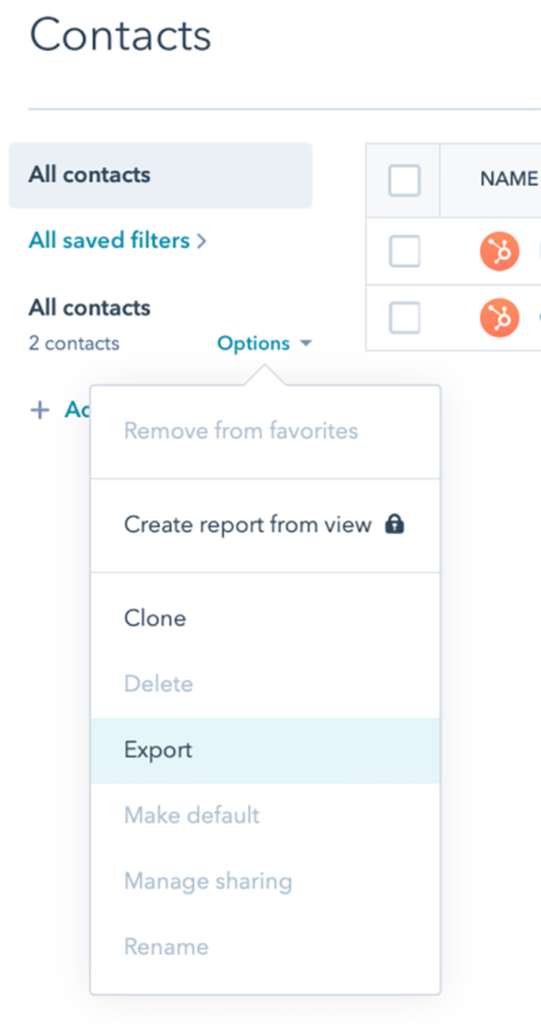
Email content and templates cannot be exported from HubSpot to Pardot. In order to migrate your email content, you must recreate them by copying the email text and pasting it into Pardot’s email template builder.
You can do this by copying it directly from HubSpot, sending yourself a test email and copying it from there, or saving the copy in a text file.
Pardot’s default templates should be able to recreate most of your HubSpot’s email templates. You can recreate the templates by copying the content from your old emails and pasting it into Pardot’s content editor.
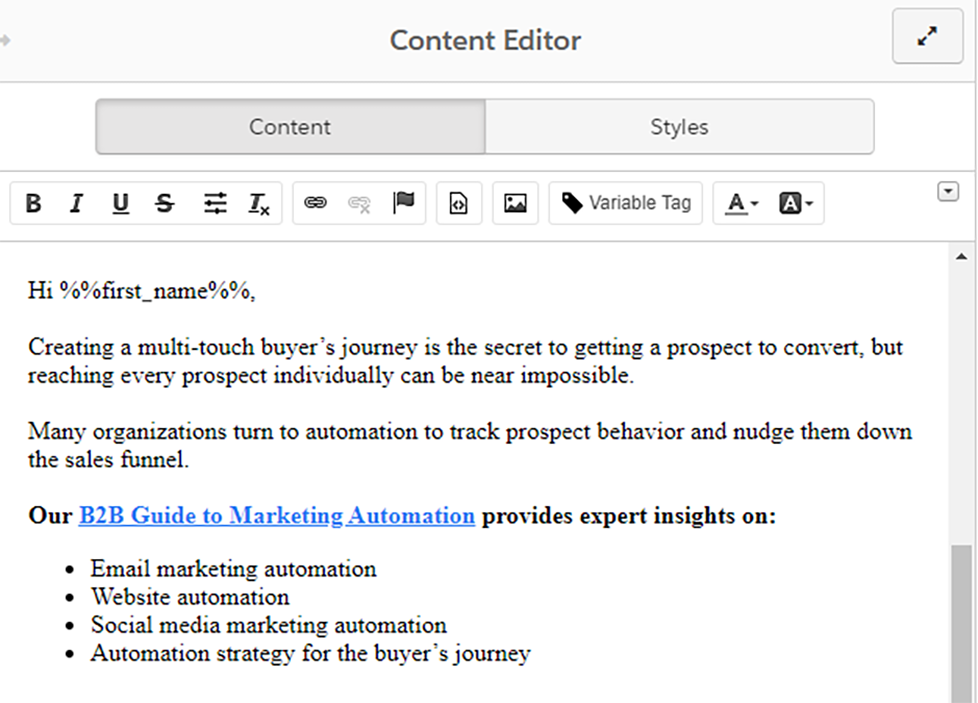
For highly customized email templates, be sure to copy their HTML code from HubSpot and have a code-savvy marketer or developer recreate them in Pardot.
Recreating the emails from your HubSpot drip campaigns in Pardot’s email tool, Engagement Studio, will allow you to use the same logic in your campaigns. However, Pardot is an email-centric tool, so Engagement Studio has many more automation capabilities than HubSpot’s workflow tool.
To learn more about what you can accomplish with Pardot Engagement Studio, read our B2B Marketer’s Guide to Pardot.
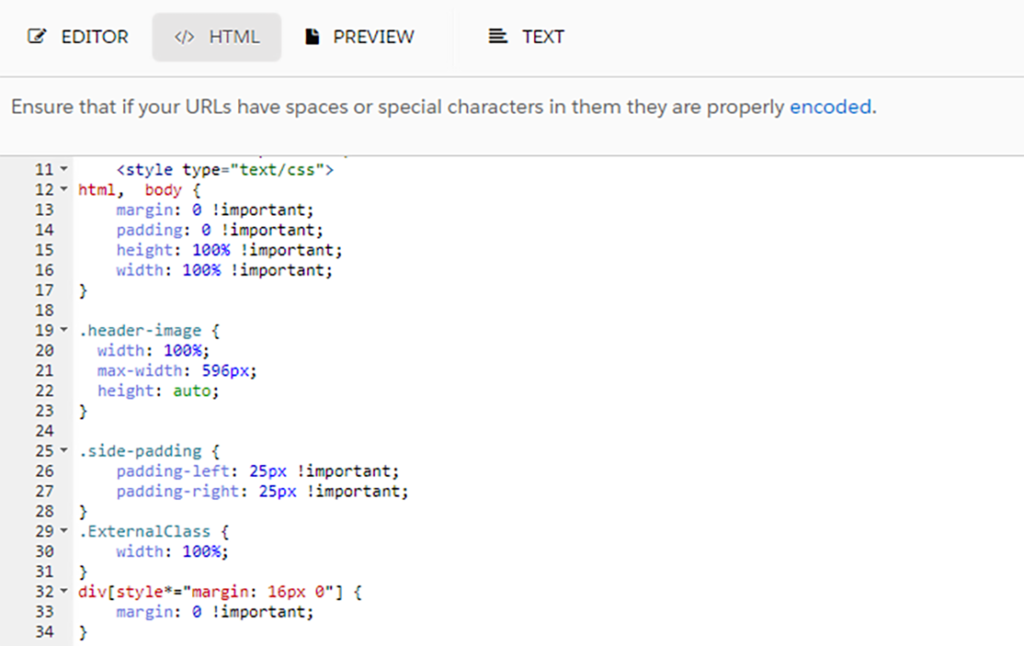
If you have the professional or enterprise plan from HubSpot, you may have some workflows and workflow starting conditions that you want to transition over to Pardot.
In Pardot, these workflows and workflow starting conditions are called “automation rules,” “triggers,” and “drip programs.”
Make a note of all the logic from your workflows and starting conditions so that you can easily recreate them in Pardot.
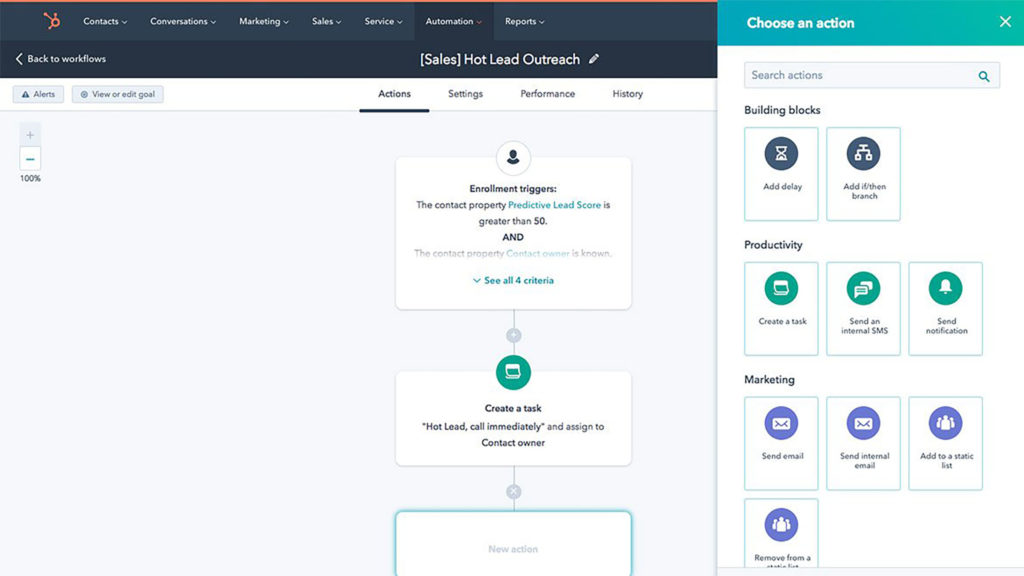
You have three choices when creating your automation workflow in Pardot’s Engagement Studio:
Actions tell the engagement program to do something, such as send an email. This is where you need to note which emails are sent in which campaign.
Triggers tell the engagement program to look for something, such as “did they open the email?” or “did they click the link?” If the prospect executes the chosen action, then it will trigger another action.
Rules tell Engagement Studio to check the prospect database to see if they match certain criteria such as:
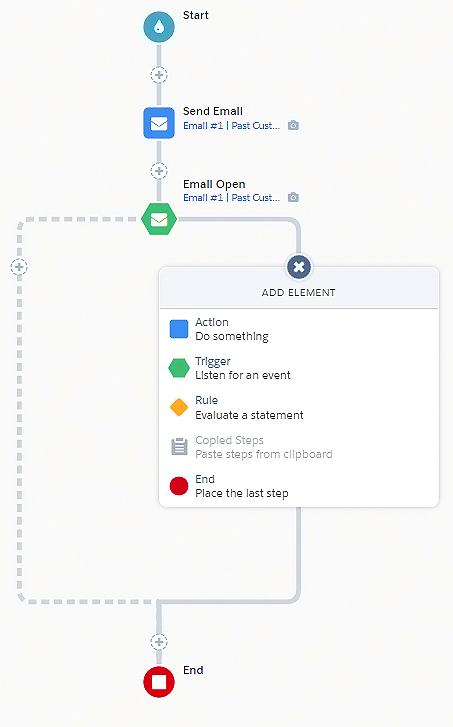
Make sure to poke around Pardot’s triggers and actions to see what you can add to your old drip campaigns. You may find something in Pardot’s Engagement Studio that was not available in HubSpot’s workflow builder that will improve your old drip programs.
Recreating automation rules should be done in a similar way by making a note of all the triggers, actions, and workflow logic in your HubSpot automations so you can recreate them in Pardot. No two systems are alike across the board. As we mentioned before, Pardot has more automation capabilities, so don’t expect a 1:1 campaign transition.
Testing your automation campaigns in your new system to see if they work is an important reason we recommend having an overlap period between subscriptions. Testing your campaigns before sunsetting your HubSpot plan will make your life easier. If this isn’t an option, make sure you take detailed notes.
To migrate your landing pages from HubSpot, a full rebuild in Pardot is possible — and very doable. You should be able to get simple landing pages to look close to their current appearance by using Pardot’s default templates to recreate them.
Default templates are a great way to get started and can be customized to include your company’s branding and images, and they’ll still look great on mobile devices.
The alternative method should be used for more customized landing page templates. This method involves saving the HTML file for each template and having a developer or code-savvy marketer install the code in Pardot’s landing page builder.
If you are using HubSpot forms externally on your website, you will want to recreate them in Pardot before you sunset your legacy system in order to avoid losing leads. Take note of all the fields used on your HubSpot forms and recreate them in Pardot’s easy-to-use form builder.
Next, you will want to recreate the automated activities that happen after the form is submitted. In Pardot, we call those “completion actions.”
If you performed a bulk import of all your contacts from HubSpot instead of importing them in batches by segmentation, then you should make a note of all the types of lists and criteria so you can recreate them in Pardot.
If you have any gated content or images stored within HubSpot you want to be transitioned over to Pardot, simply save the content to a folder and upload it into Pardot by navigating to Marketing → Content → Files.
Here, you can upload your files into Pardot so you can link to them in your emails and create gated content.
HubSpot and Pardot’s scoring system has some differences that will prevent your scoring criteria from transitioning 1:1. If you are using lead scoring, it is important to document the relevant criteria and point assignments so you can recreate them in Pardot.
Pardot has a default prospect scoring system that comes with preset point allocation for specific actions, such as clicking on an email, page views, filling out a landing page form, etc. Luckily, it is customizable so you can change the number of points allocated for each action.
We recommend having a conversation with your sales team to make sure your sales and marketing teams are aligned on what should be included for each score. Later in your timeline, you can revisit the conversation to make sure the scores still align with your team’s efforts after you’ve completed the migration.
To learn more about lead scoring in Pardot, we suggest reading our B2B Guide to Pardot Lead Scoring.
As we laid out earlier, one of the main reasons marketers choose Pardot over HubSpot is the seamless integration with Salesforce. In Pardot, any changes to prospect records are pushed to Salesforce, and information from Salesforce records is pulled into the corresponding Pardot prospect records. Syncing occurs every 2-4 minutes.
As you may know, Salesforce does not allow two connectors at the same time. If you opted into having a grace period where your Pardot and HubSpot subscriptions overlap, make sure to disconnect the integration between your Salesforce and HubSpot account before trying to integrate your new Pardot account with Salesforce.
If you follow the steps in our downloadable checklist outlined above, you should have no problem migrating all your data, assets, and campaigns over to Pardot.
If you run into any issues, feel free to reach out for further training and support! EBQ is here to help.
Download our expert-created checklist to seamlessly migrate to Pardot.
Fill out your information with the form provided and one of our team members will reach out to you shortly.
6800 Burleson Road
Building 310, Suite 265
Austin, TX 78744
©EBQ 2023 All rights reserved.
Tell us about yourself and we’ll get in touch shortly.